Power BI on Power Apps
- Jay Buddhdev
- Feb 5, 2020
- 2 min read
Updated: Mar 20, 2020
One of the feature of Power Platform is the to visualize data as per business requirements. Hence in this blog post I will be covering how you can add your PowerBI dashboard to the Power App.
Note: My assumption is you already have a PowerBI dashboard that you want to use, if not then please create one.
Following steps will help you to help you get the URL of your PowerBI dashboard. This link will be used to integrate Power BI with your custom Power App:
1. Open the targeted Power BI dashboard:

2. We need to copy the “Embed Code” of this dashboard. Navigate to File → Embed:

3. Copy the code and save it somewhere:

Following steps will help you to Create add a Power BI dashboard to the Canvas Power App:
1. Create a new Canvas Power App or open an existing one in Power Apps Studio.
2. Navigate to Insert → Charts → PowerBI:

3. Locate the “TileUrl” property as shown below

4. Paste the “Embed Code” in the “TileUrl” property of the PowerBI
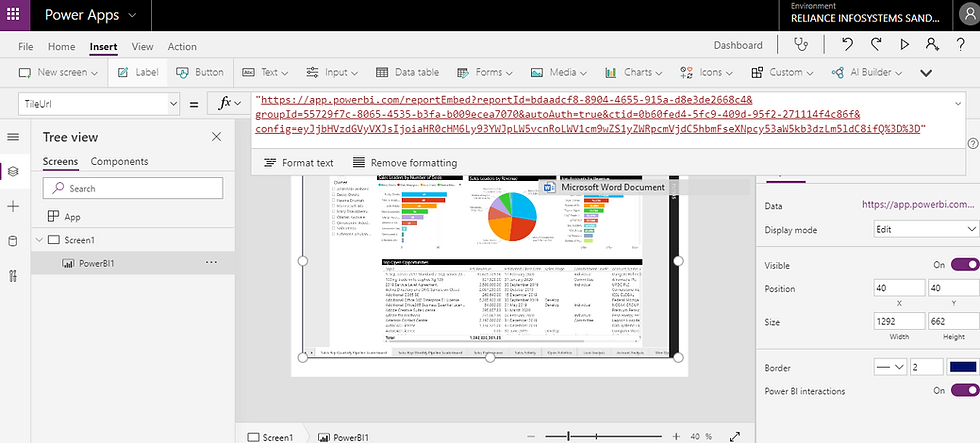
5. Finally, run your Power Apps to see the PowerBI dashboard.

Note: If you want to add more Power BI dashboards then follow the steps 2 to 5 with a different URL.
Following steps would help you to add the above dashboard into an Model-Driven Power App:
1. Create a New Model Driven Application or open an existing one.
2. Create a new dashboard by Navigating to Solutions -> Click on Targeted Solution (In my case, I am selecting default solution):

3. Click on "New" at the top left corner followed by click on Dashboard:

4. Select the option that best fits your requirement, and then a new tab will open, select the tab where you want to add the dashboard. Click on IFRAME at the top:

5. Once you click on IFRAME, a popup window will allow you to enter its properties.
6. Name of the IFRAME would be generated automatically, but you can change it if you want. In URL add the Power BI URL which we copied earlier. Add the label as per your requirements. In security uncheck the option "Restrict cross-frame scripting, where supported.":

Note: If you have selected multiple column dashboard and would like to add other dashboards, repeat the above steps 4,5 and 6 with different url.
7. Save and publish the dashboard. Now you should be able to see the Power BI dashboard in your Model Driven Application.
Note: Users should have access to the Power BI dashboard in Power BI, else an error message will be displayed:

I hope this was helpful to you.
Please feel free to let me know if you have any questions/concerns. I am always happy to help the Power Platform community in any possible way.
Thanks
Jay


Comments